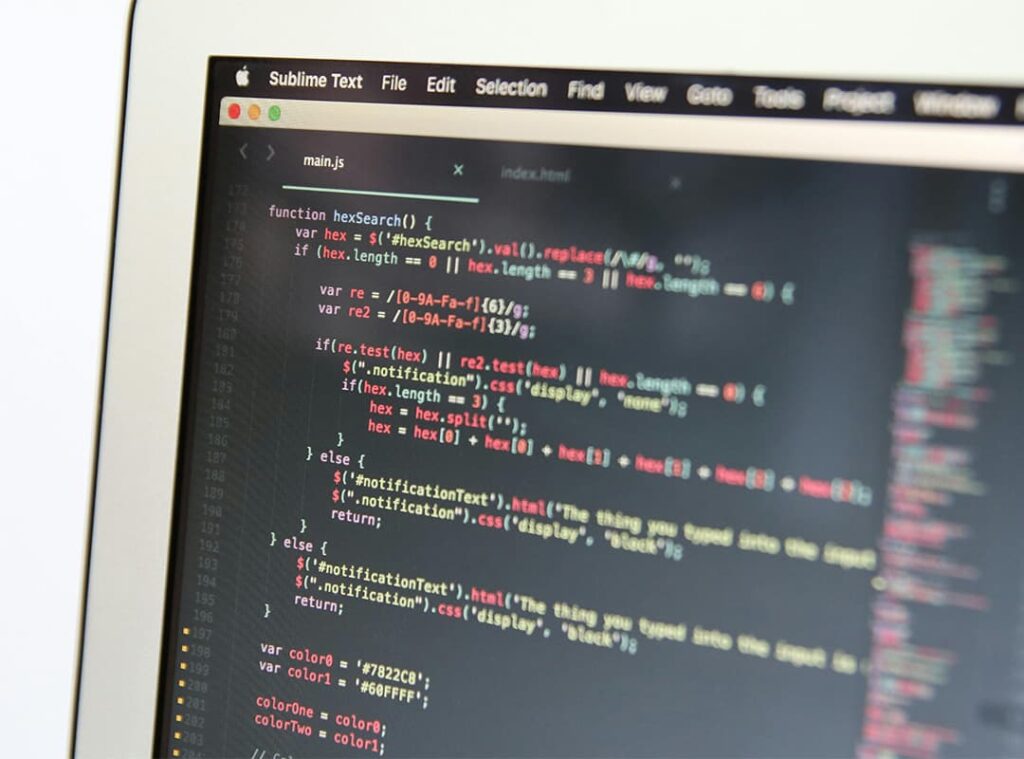As web applications become increasingly complex, ensuring optimal performance is more important than ever. Slow loading times, sluggish interfaces, and poor responsiveness can lead to frustrated users and a negative impact on user engagement. To maintain a high level of performance, developers need to regularly profile and optimize their applications. Two powerful tools for this purpose are Chrome DevTools and Lighthouse.
These tools provide insights into the performance bottlenecks of web applications and suggest actionable improvements. Whether you’re working on a small project or a large, data-driven application using frameworks like Knockoutjs, knowing how to use Chrome DevTools and Lighthouse effectively can make a significant difference in the user experience.
The Importance of Profiling and Optimization
Profiling is the process of analyzing an application’s performance to identify areas that are slowing it down. Optimizing is the follow-up step where you address these issues to improve performance, speed, and responsiveness. In a modern web development environment, performance affects everything from SEO rankings to user retention. Users expect applications to load within a few seconds, and delays can quickly lead to frustration and abandonment.
Profiling and optimization are not one-time tasks but should be part of the ongoing development process. As your application evolves, so will its performance needs. Continuous monitoring ensures that as new features are added, they do not degrade the user experience.
Getting Started with Chrome DevTools
Chrome DevTools is an integrated set of debugging tools available in the Chrome browser. It allows developers to inspect, profile, and debug web applications in real time. Chrome DevTools offers multiple features that help you understand the inner workings of your application and optimize it for performance.
1. Performance Panel
The Performance panel is one of the most powerful features of Chrome DevTools. It allows you to record and analyze how your application performs over time, highlighting bottlenecks such as slow script execution, excessive rendering times, and inefficient memory usage.
To use the Performance panel, start by recording a session while you interact with your application. Once the session is recorded, Chrome DevTools provides a detailed breakdown of all tasks executed on the main thread, including JavaScript execution, rendering, and layout recalculations. This can help you pinpoint areas where your application is stalling or slowing down.
For example, if you’re working with a Knockout.js-based application and notice that UI updates are lagging, the Performance panel will help you identify whether the issue is caused by excessive DOM updates, heavy computations, or redundant bindings.
2. Network Panel
The Network panel in Chrome DevTools provides insights into how your application loads resources like scripts, images, and API calls. It shows how long each resource takes to load, helping you identify slow-loading assets that may be dragging down performance.
By inspecting the waterfall chart in the Network panel, you can see which requests are taking the longest and whether they are being loaded efficiently. Optimizing these requests—such as by reducing the number of HTTP requests, minifying resources, or using lazy loading for images—can dramatically improve load times.
3. JavaScript Profiler
The JavaScript Profiler in Chrome DevTools is designed to measure the performance of your application’s JavaScript code. It tracks how long each function takes to execute and how often it’s called. This is particularly useful for identifying inefficient loops, slow function calls, or areas where JavaScript is blocking the main thread.
If your application involves a lot of real-time data processing or user interaction, like with Knockout.js examples, the JavaScript Profiler helps ensure that these interactions remain smooth and responsive. It highlights heavy operations that may be causing the UI to freeze or lag, allowing you to optimize your code.
4. Memory Profiler
Memory leaks can significantly impact the performance of large applications, causing them to become slower over time as the browser runs out of available memory. The Memory Profiler in Chrome DevTools helps you monitor memory usage and identify leaks.
By taking heap snapshots, you can see which objects are taking up memory and whether they are being properly released when no longer needed. This is particularly important in long-running applications or single-page applications (SPAs) where components are created and destroyed frequently.
Using Lighthouse for Performance Audits
While Chrome DevTools provides in-depth real-time profiling, Lighthouse offers automated performance audits that give you a broad overview of how your application performs in different areas. Lighthouse is integrated into Chrome DevTools and can be accessed through the “Audits” tab.
Lighthouse evaluates key performance metrics such as load time, time to interactive, and best practices for web performance. It assigns a score based on how well your application meets industry standards and provides recommendations for improvement. This is particularly helpful for optimizing for mobile performance, where network speeds and hardware limitations can greatly affect the user experience.
1. Performance Metrics
Lighthouse focuses on several critical performance metrics, including:
- First Contentful Paint (FCP): Measures the time it takes for the first visual element to appear on the screen.
- Time to Interactive (TTI): The time it takes for the application to become fully interactive, meaning all event handlers are registered, and the UI is responsive to user input.
- Largest Contentful Paint (LCP): The time it takes for the largest visible element (e.g., an image or block of text) to load and be displayed.
By analyzing these metrics, Lighthouse helps you identify specific areas that are slowing down your application and provides actionable insights to improve them.
2. Opportunities for Optimization
Lighthouse provides a section called “Opportunities,” which lists potential areas where performance can be improved. For example, it might suggest reducing the size of JavaScript bundles, deferring non-essential resources, or enabling text compression. These recommendations are ranked by potential savings, giving you a clear idea of which changes will have the biggest impact.
For a Knockout.js application, Lighthouse might suggest optimizing how data bindings are processed or minimizing reflows caused by DOM manipulations, which can significantly improve the application’s overall performance.
3. Progressive Web App (PWA) Checks
Lighthouse also checks whether your application follows the best practices for Progressive Web Apps (PWAs), ensuring that it loads quickly on slow networks, works offline, and offers a native app-like experience. While this may not be necessary for all web applications, following PWA principles can greatly enhance the performance and user experience of large-scale applications, especially on mobile devices.
Optimizing Based on Insights
Once you’ve gathered insights from Chrome DevTools and Lighthouse, the next step is to implement the recommended optimizations. This can involve a wide range of tasks, from improving how resources are loaded to optimizing your JavaScript code for faster execution. Here are a few common optimization strategies:
- Code splitting: Break your JavaScript into smaller chunks so that only the necessary code is loaded initially, reducing the overall load time.
- Lazy loading: Load resources like images or scripts only when they are needed, rather than all at once during the initial load.
- Minimizing render-blocking resources: Reduce the impact of large stylesheets, JavaScript files, or fonts that block the rendering of your application.
- Caching: Use browser caching strategies to store static assets so they don’t need to be re-downloaded with each page load.
For complex applications using Knockout.js, optimization may also involve improving how data bindings are managed or how frequently the UI is updated based on data changes. Profiling tools can help you determine whether these operations are efficient or need to be refined for better performance.
Profiling and optimizing your web applications is crucial to providing a fast and seamless user experience. Chrome DevTools and Lighthouse offer powerful tools for identifying performance bottlenecks, from slow JavaScript execution to inefficient resource loading. By regularly monitoring and addressing these issues, you can ensure that your applications—whether small or large—remain responsive and performant.
For developers working with frameworks like Knockout.js, these tools provide invaluable insights into how data bindings, DOM updates, and event handling can be optimized to create a smoother user experience. Ultimately, combining real-time profiling with automated audits ensures that your application continues to perform at its best as it evolves.